If you are a polyglot or speak multiple languages with different scripts such as Arabic, Russian, Korean, Indian and so on, you will surely want your languages to be switchable by a simple click. While switching language is so easy in Windows (shortcut keys are Alt + Shift), MacBook users on the other hand have to depend on the build in language bar located on the Menu Bar at the top right of the dock. Switching language is therefore slow and not practical for a guy of my standard, and this is not what I expected from a highly reputable brand - Apple Macbook!
However, I recently discovered that we can actually create a shortcut for the language switch. This is how I did:
1. Click language icon at the menu bar and select Open Language & Text... This will direct you to Input Sources.
2. You will see list of languages on the left side and Input source shortcuts on the right side. Click Keyboard Shortcuts...
3. Under Keyboard Shortcuts, select Keyboards & Text Input
4. Tick "Select next source in input menu"
At this stage, you may see a yellow triangle Warning Sign indicating that the current default shortcut [Command + Space] is already used by another actions.
5. Double-click the current default shortcut [Command + Space] and replace with [Command + L] as below (or any other shortcuts that are not in-used by other actions)
Note: I used letter "L" here, since L is the first letter for Language, so it's easier to remember
Done! Now you can switch between languages by pressing Command + L. Good luck.
However, I recently discovered that we can actually create a shortcut for the language switch. This is how I did:
1. Click language icon at the menu bar and select Open Language & Text... This will direct you to Input Sources.
 |
| Snapshot of Mac OS X menu bar |
2. You will see list of languages on the left side and Input source shortcuts on the right side. Click Keyboard Shortcuts...
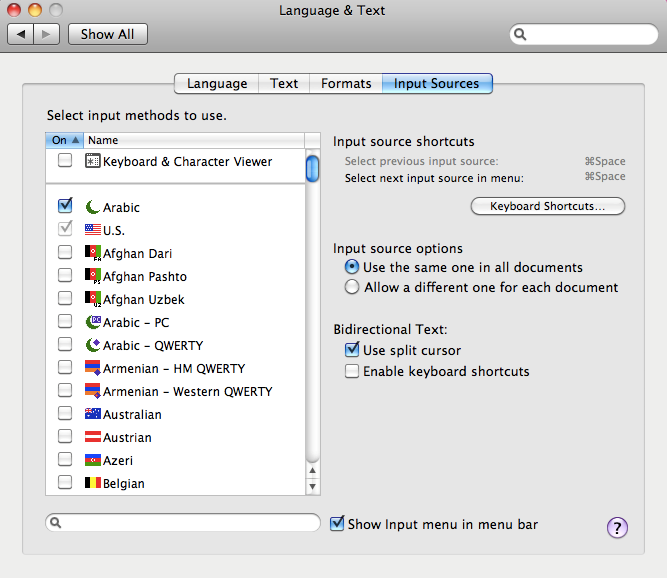 |
| Snapshot of Mac OS X Language & Text |
3. Under Keyboard Shortcuts, select Keyboards & Text Input
 |
| Snapshot of Mac OS X Keyboard Shortcuts |
4. Tick "Select next source in input menu"
At this stage, you may see a yellow triangle Warning Sign indicating that the current default shortcut [Command + Space] is already used by another actions.
 |
| Snapshot of Mac OS X Keyboard Shortcuts |
5. Double-click the current default shortcut [Command + Space] and replace with [Command + L] as below (or any other shortcuts that are not in-used by other actions)
Note: I used letter "L" here, since L is the first letter for Language, so it's easier to remember
Done! Now you can switch between languages by pressing Command + L. Good luck.
