When I googled for 'HP Customer Participation program (CPP)', I found many users want it to be removed. The main reasons were simply because it consumes a lot of HD space and slow down their computers. Depending on the printer model and version of CPP, some claimed to suffer 110 to 293 MB HD space utilization. Well to me it's definitely too much for the so-called 'Customer Participation Program'.
Some intended to remove/uninstall the program but afraid to do so due to the warning dialog "Removal of these programmes is NOT recommended if you are going to continue to use any of the following devices with this computer - HP Photosmart All-in-one".
Well users, no need to be panic. You still can remove the CPP totally without getting the warning dialog appears on your screen or without worrying that your HP Deskjet All-In-One will not work correctly. What you need to do is to customize your installation.
First thing first, uninstall all your HP Deskjet All-In-One software. Redo installation process. Choose Advanced Install. Just allow HP to check for updates, no harm. Then select Custom (for advanced users)*.
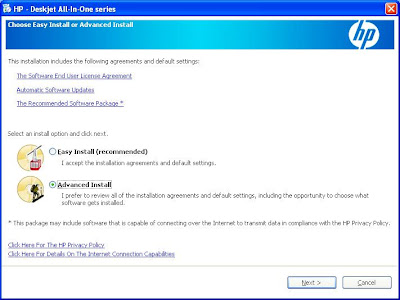
 Under custom installation untick HP CPP (a must do action). For a guy of my standard I will only install HP Update, HP Solution Center and HP Imaging Device Functions. You can select whatever you like according to your preference. Press next to continue installation.
Under custom installation untick HP CPP (a must do action). For a guy of my standard I will only install HP Update, HP Solution Center and HP Imaging Device Functions. You can select whatever you like according to your preference. Press next to continue installation. Then don't forget to restart your computer. In case of missing file(s), let your computer search the missing file(s) from your CD installer. I'm sure your HP Deskjet All-In-One will function as per intended use, inshaAllah. I hope this helps, good luck.
Then don't forget to restart your computer. In case of missing file(s), let your computer search the missing file(s) from your CD installer. I'm sure your HP Deskjet All-In-One will function as per intended use, inshaAllah. I hope this helps, good luck.
2 comments:
Thanks for the informative blog...
123 HP Deskjet 3638 Wireless Install Setup
Great blog! I really love how it is easy on my eyes and the information are well written.
123 HP Deskjet Setup 3638
Post a Comment